Getting Started
Introduction and Assumptions
Reading this document assumes you are familiar with:
- JSON serialization.
- Retrieving the ID of Company to which the provider will be assigned.
- Using the WebSocket, and retrieving your ghostId.
- The kinds of Providers supported by the system.
- Retrieving the ID of Provider Configuration to which the provider will be assigned.
The provisioning process is a two step process.
- The first step is for an authenticated user to request a verification code.
- The second step is used to send the verification back to the system and complete the registration.
Request Verification Code
The first step does not add the provider in our system, but simply prepares the system to receive event data instead of rejecting it. The verification code is only valid for 10 minutes, and if the process has failed or takes longer than that a new code will need to be requested.
Remember
- An Internet connection is required.
- Verification codes expire after 10 minutes.
- Verification codes are not re-used.
- If the process fails, try again or switch modems.
- If you need to re-provision an app/modem, request a new code.
- If the process fails repeatedly, contact your support representative.
- The assetId parameter is optional.
URL pattern
https://modem.fleetfreedom.com/prepare/providerConfigId?ghostId=ghostId&assetId=assetId
Unnecessary parameters for the URL have been removed, and a new optional parameter to automatically bind an asset to the new provider has been added to the query string.
Response body
{
"errorCode": ErrorCode,
"message": "Plain-English response describing the error if any",
"registration": ProviderRegistration
}Register Modem
The unique identifier is not necessarily the IMEI, ESN, or other serial number, but probably an internally used unique string which identifies the modem programmatically. For this reason, we provide the Provisioning Client to help quickly setup new modems.
HTTP POST location
https://modem.fleetfreedom.com/setup/uniqueIdentifier/verificationCode
HTTP POST body
{
"HARDWARE_VERSION": string,
"IMEI": string,
"PHONE_NUMBER": string,
"APP_VERSION": string
}Once you have the verification code, confirm the unique identifier of the modem and use it to pass back any relevant (static, or infrequently changing) details about the device. All fields are optional, but a few helpful details are:
- Phone Number
- IMEI, ESN, other serial numbers
- Firmware version
- A full list of ProviderInfo is available.
Provisioning Client
If you are provisioning Android or iOS devices, you do not need the Provisioning Client. When the app is first installed from the Play Store or the iTunes App Store, the app will ask you to enter the verification code to complete the registration.
The Provisioning Client quickly connects over serial (RS232), USB, or Ethernet to confirm the identifier of the modem.
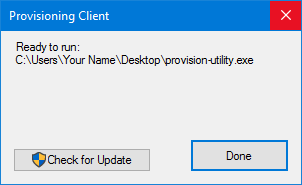
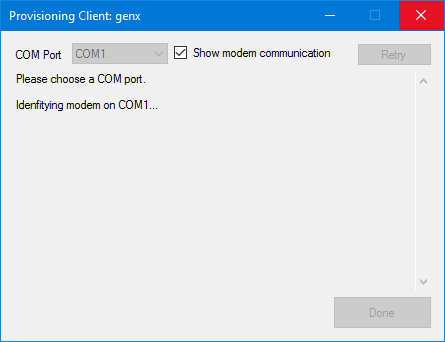
When adding Providers from within Fleet Freedom front-end, you can have your browser open the Provisioning Client automatically.

